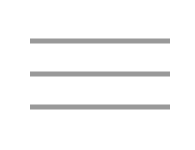Whether you already have a FAS RC account or are requesting one for the first time, you must confirm that you can login to the VPN with your FAS RC account before class by replying to the e-mail you received with info about the workshop.
Hello! Today we'll be going through some hands-on activities to help you get familiar with some basic tools and file formats used in bioinformatics and genomics research.
There are several things you'll need to do BEFORE class.
1. Basic command line knowledge
This workshop assumes you have some basic knowledge of the Linux command line. If you know several simple commands like ls,
cd, cp, and mv you should be ok. However, we won't be teaching these
basics in this course, so if you aren't familiar with them you may find the course difficult to follow.
2. FASRC account
You will need a FASRC account to be able to login to the VPN and the cluster to follow along in the workshop. If you do not have one, please use the link below to request one.
If you already have an account, please confirm you can login before class.
3. VPN Access
In this workshop, we will be connecting to the cluster through a virtual desktop in order to view the workshop notebook in RStudio. In order to connect to the cluster in this way, you must set-up a connection with the FASRC VPN (Virtual Private Network). See the link below for instructions on how to do so.
Whether you already have a FAS RC account or are requesting one for the first time, you must confirm that you can login to the VPN with your FAS RC account before class by replying to the e-mail you received with info about the workshop.
In this workshop, we'll be opening files that contain example code blocks and exercises in the RStudio program while connected to the Virtual Desktop (VDI). Read the link below for more information about the VDI:
Feel free to try this before class, but we will be able to help you connect during class.
On the day of class, use the following instructions to open the RStudio app on the cluster:
- Connect to the VPN as described in the link above.
-
Log-in to the VDI as described in the link above. You should see something like the following:

-
Day 1 only!
You will have to copy the RStudio App image to your own directory. To do so, first open a Terminal from the VDI by clicking
the Clusters menu in the top left and then the FAS-RC Shell Access link:
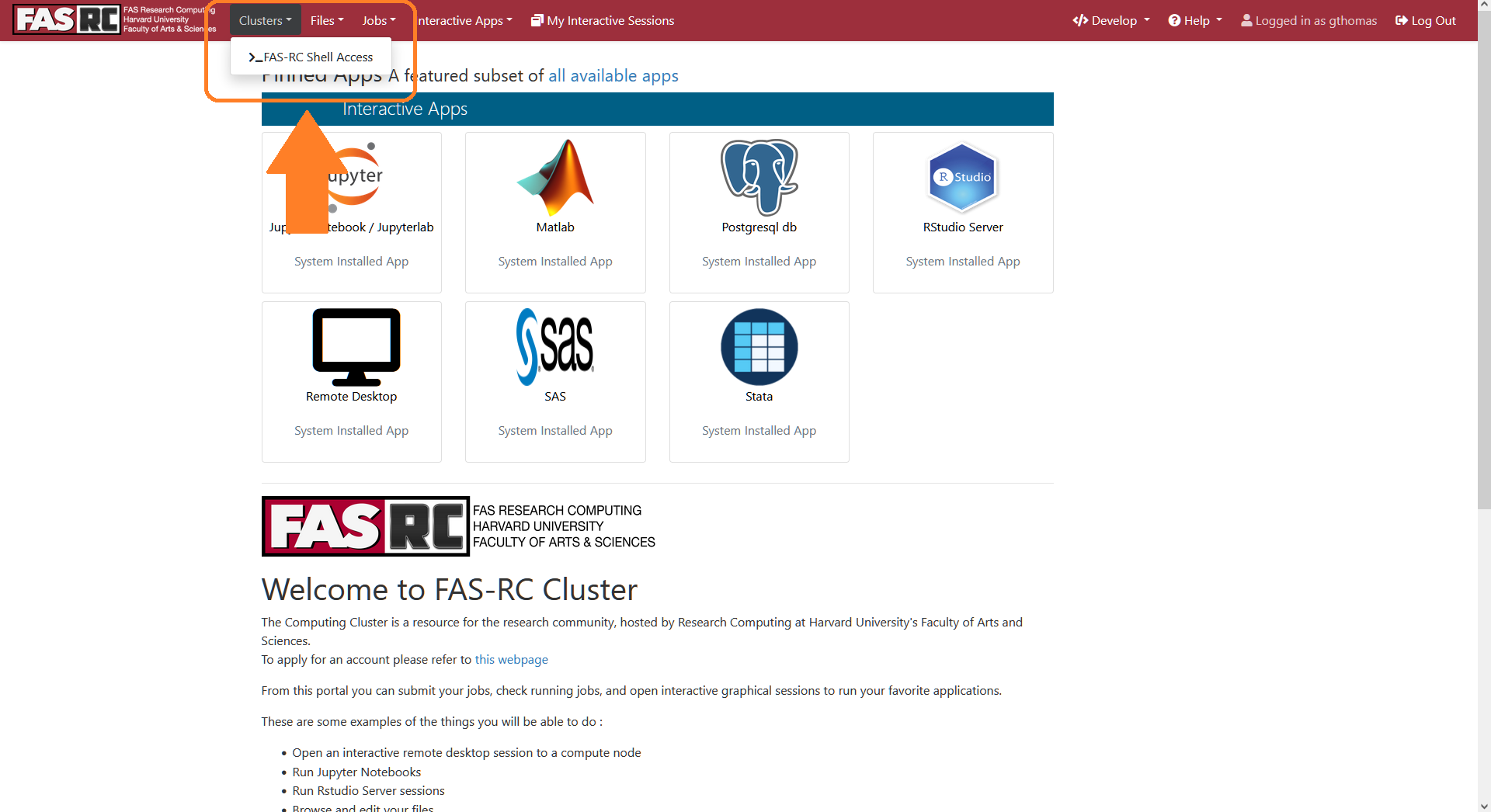
- Day 1 only! This should open a Terminal in your browser. If asked to verify the host key type "yes" and hit Enter:

- Day 1 only! Next, run the following commands to copy the RStudio App to your own directory. First, create a fasrc dev directory:
mkdir -p ~/fasrc/dev- Day 1 only! Then, copy the app to that directory:
cp -Rp /n/holylfs05/LABS/informatics/Everyone/workshop-data/biotips-2023/ifxrstudio ~/fasrc/dev- Day 1 only! OPTIONAL! but recommended. During the workshop you'll be downloading and creating several files as we go through the exercises. You may want to create a folder specifically for the workshop to keep these files in one place:
mkdir ~/biotips-workshop-2023/- Now, back in the VDI homepage in your browser, in the top right, click the Develop button and from the dropdown select My Sandbox Apps (Development). You may need to refresh the page to get the Develop button to appear and, depending on the size of your screen, the word "Develop" may not appear, instead only the </> icon may be visible.
Do not select the RStudio Server app on the homepage! This app does not contain the software needed for the workshop.

- You should now see an RStudio Server App listed. Click the blue Launch RStudio Server button on the right:
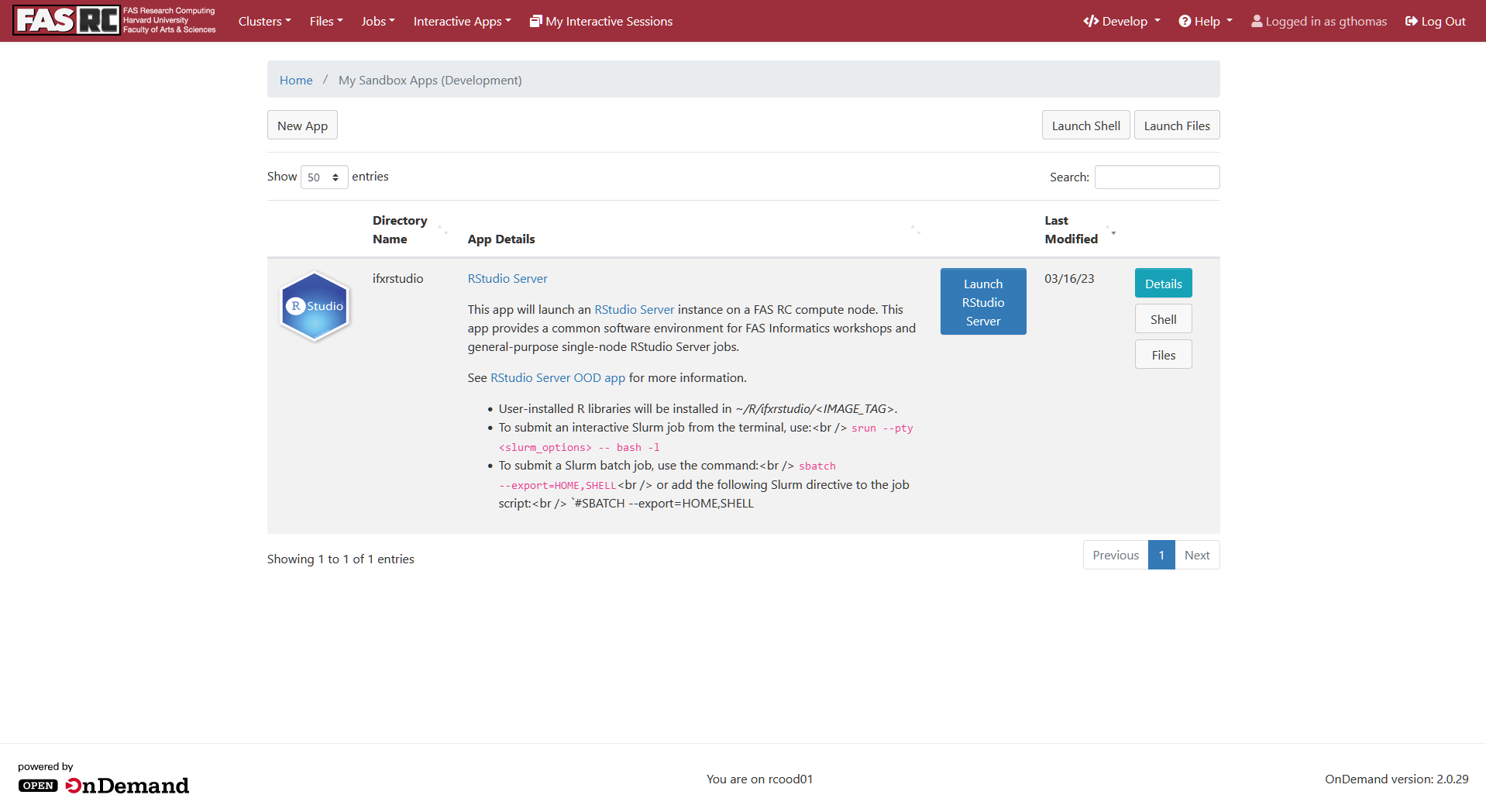
- This will bring up a page with a lot of options for launching the App as a job on the cluster. Leave all of these default and just scroll to the bottom where you'll see a blue Launch button. Click it.

- This will take you to a page that shows your job is submitted and you will have to wait a minute while it starts up. Once the job is ready, a blue Connect to RStudio Server button should appear. Click it.
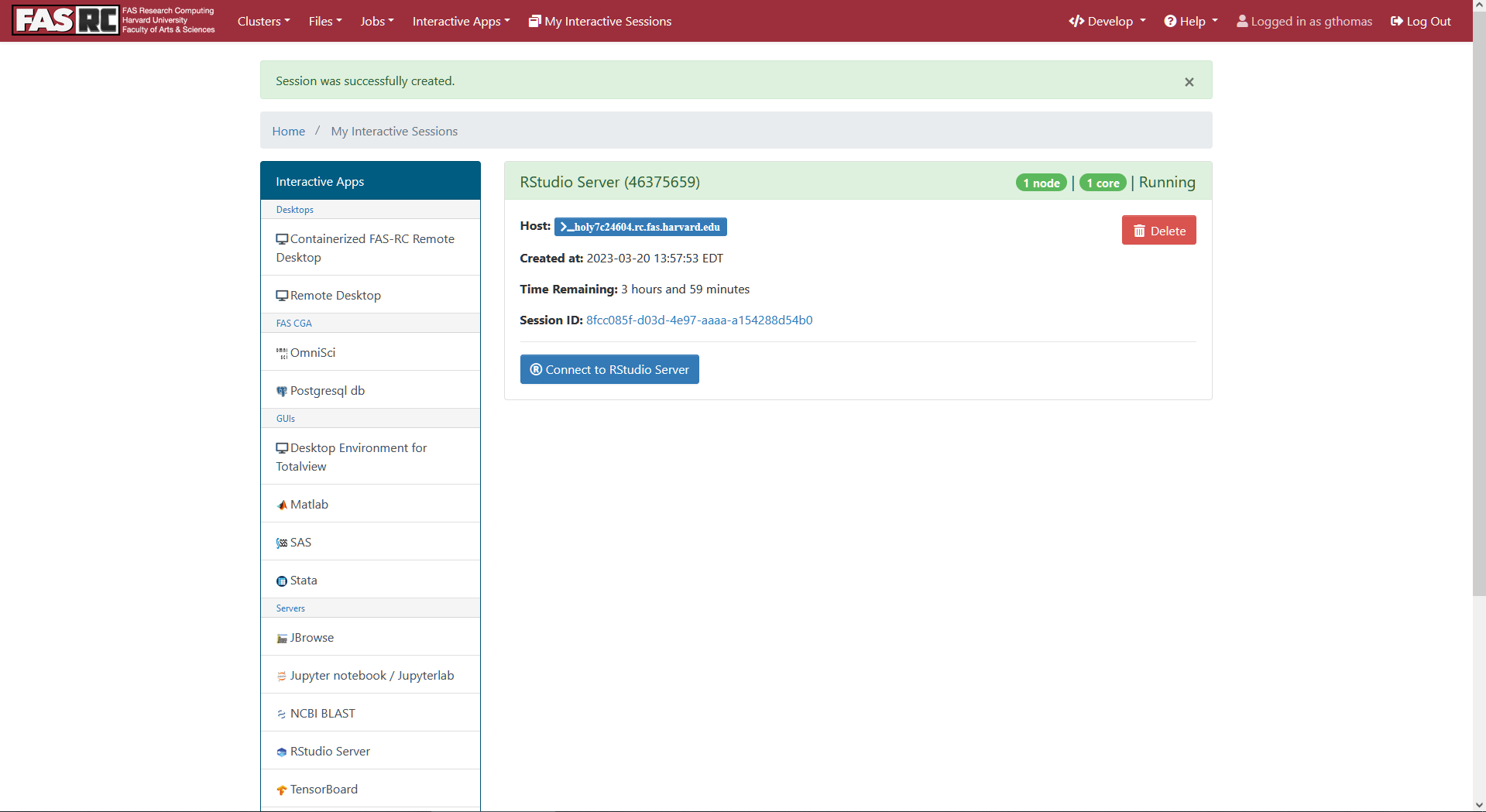
- This should open RStudio in another browser tab. This RStudio is active as a job on the cluster, and so you have access to your files there. If you made a workshop directory, you'll want to set that as your working directory in the R Console with the following command:
setwd("biotips-workshop-2023/")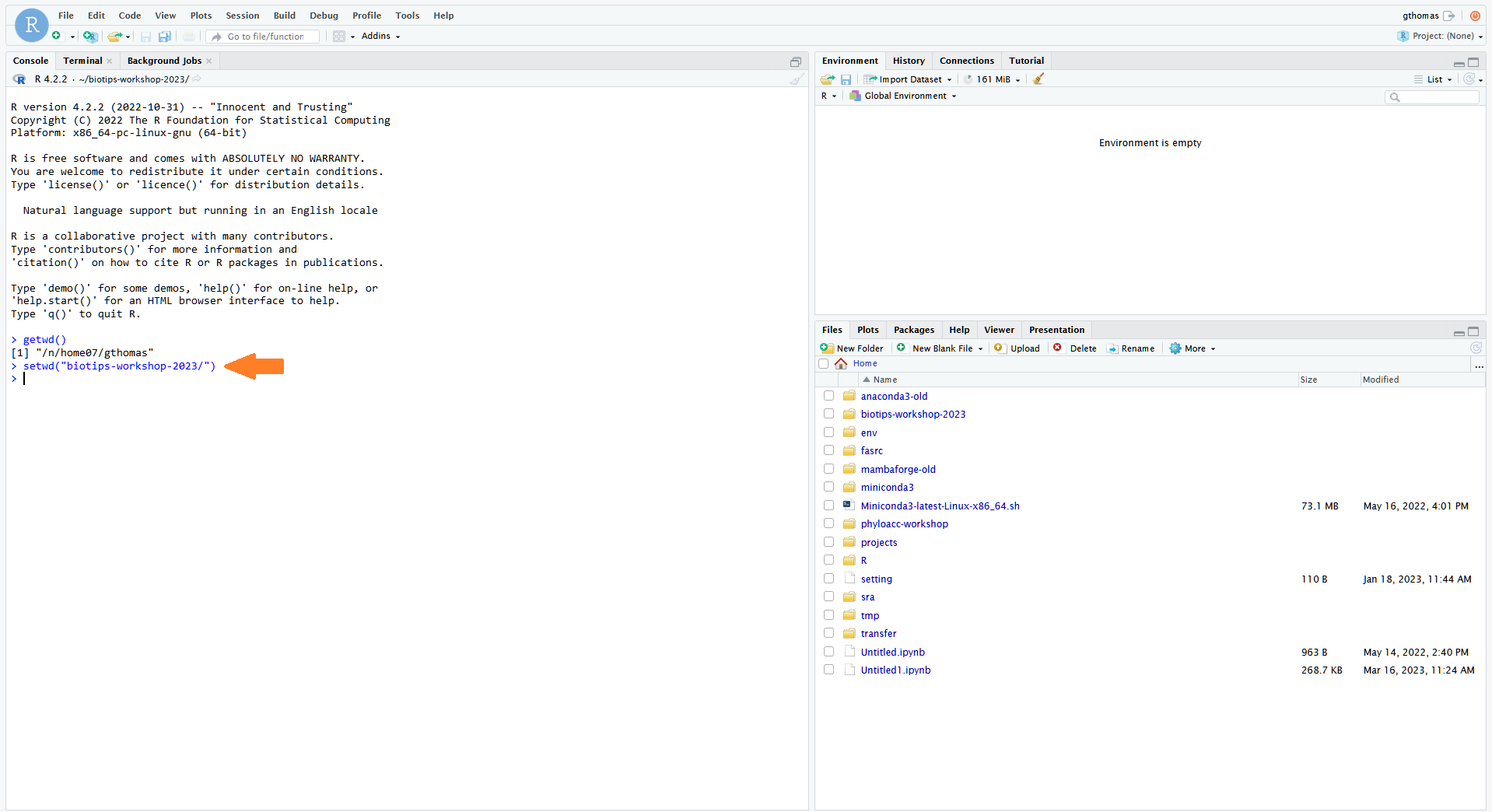
- Next, open the Terminal tab. If you are not already there, move to your workshop directory:
cd ~/biotips-workshop-2023/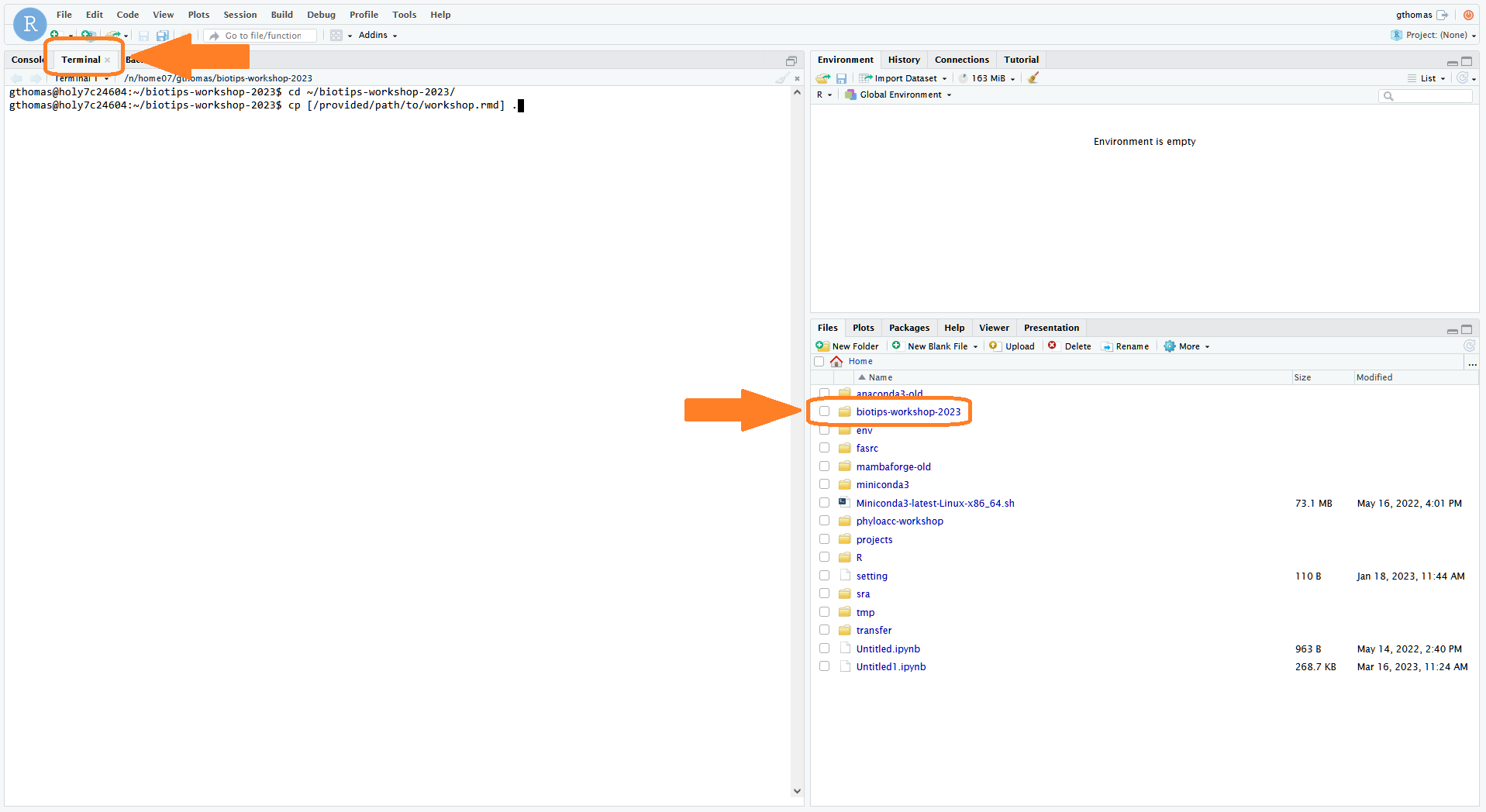
- Make a copy of today's workshop .Rmd file. The paths will be posted below for each day and you will have to replace the path in the command below:
cp [path/to/workshop.rmd] .Day 1 path:
/n/holylfs05/LABS/informatics/Everyone/workshop-data/biotips-2023/day1/Biotips-workshop-2023-Day1-student.RmdDay 2 path:
/n/holylfs05/LABS/informatics/Everyone/workshop-data/biotips-2023/day2/Biotips-workshop-2023-Day2-student.RmdDay 3 path:
/n/holylfs05/LABS/informatics/Everyone/workshop-data/biotips-2023/day3/Biotips-workshop-2023-Day3-student.RmdDay 4 path:
/n/holylfs05/LABS/informatics/Everyone/workshop-data/biotips-2023/day4/Biotips-workshop-2023-Day4-student.RmdAdditionally, for Day 4, you need a script for one of the SLURM examples to work. Please run the following command in a Terminal either BEFORE you login to RStudio (via the Terminal as in Steps 3 and 4), or in the RStudio Terminal and then restart RStudio afterwards:
cp /n/holylfs05/LABS/informatics/Everyone/workshop-data/biotips-2023/ifxrstudio/template/script.sh.erb ~/fasrc/dev/ifxrstudio/template/- Finally, in the file browser on the right, click on your
biotips-workshop-2023folder. You should see the .Rmd file you just copied there. Click on it to open it in the text editor which will pop up on the left. This is where we will do the workshop exercises! We recommend adjusting the panel sizes so the text-editor is easy to view -- all exercises and output will be displayed here. Workshop file paths
Workshop file pathsUse the paths below to find the .Rmd file for the workshop each day and copy them into a working directory of your choice.
Once the .Rmd file is copied, open the file in the RStudio VDI app.
These paths will become available as the date of the workshop approaches.
Day 1 path:
/n/holylfs05/LABS/informatics/Everyone/workshop-data/biotips-2023/day1/Biotips-workshop-2023-Day1-student.RmdDay 2 path:
/n/holylfs05/LABS/informatics/Everyone/workshop-data/biotips-2023/day2/Biotips-workshop-2023-Day2-student.RmdDay 3 path:
/n/holylfs05/LABS/informatics/Everyone/workshop-data/biotips-2023/day3/Biotips-workshop-2023-Day3-student.RmdDay 4 path:
/n/holylfs05/LABS/informatics/Everyone/workshop-data/biotips-2023/day4/Biotips-workshop-2023-Day4-student.RmdAdditionally, for Day 4, you need a script for one of the SLURM examples to work. Please run the following command in a Terminal either BEFORE you login to RStudio (via the Terminal as in Steps 3 and 4), or in the RStudio Terminal and then restart RStudio afterwards:
cp /n/holylfs05/LABS/informatics/Everyone/workshop-data/biotips-2023/ifxrstudio/template/script.sh.erb ~/fasrc/dev/ifxrstudio/template/ - Day 1 only! This should open a Terminal in your browser. If asked to verify the host key type "yes" and hit Enter: